Restoring Fixed Assets
The following steps will help you restore assets to the Form 4562 in your return:
To restore fixed assets in Form 4562:
- In the open return in ATX (with a 4562 and fixed assets), delete Form 4562 from the return.
- Save the return. This step is necessary to remove the association between the return and the asset data.
- Add a new 4562 to the return.
There will be no fixed assets in the new 4562 yet. The next steps will restore the assets to the form.
- Click the Returns menu.
- Select Import Data; then, choose Fixed Asset Manager.
Verify that your assets have been added to the Fixed Assets tab of the 4562.
Fixed Data Message
If you receive the following message when you use the Import Data\Fixed Asset Manager function, it can mean the FAMData folder is not in the location that the program expects:
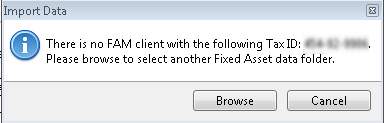
Import Data message
If this message appears, click Browse and locate your Data folder that contains your fixed assets data files. (Note: Folders start with "CID.") Once you do this, the assets should appear.
There are some secondary explanations for this message:
- If the EIN / SSN on the return doesn't match the EIN/SSN in the asset data file. You may want to double-check your EIN/SSN entry in the return.
- If the return's unique ID is still attached to the fixed asset file. If this is the case, you must repeat the preceding instructions for restoring fixed assets.